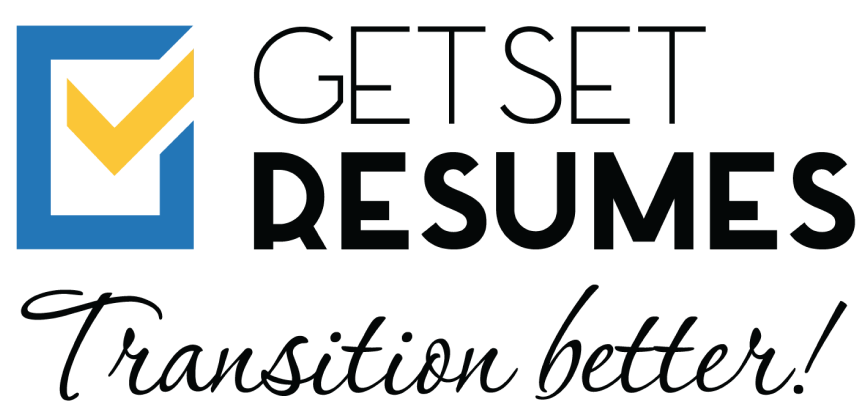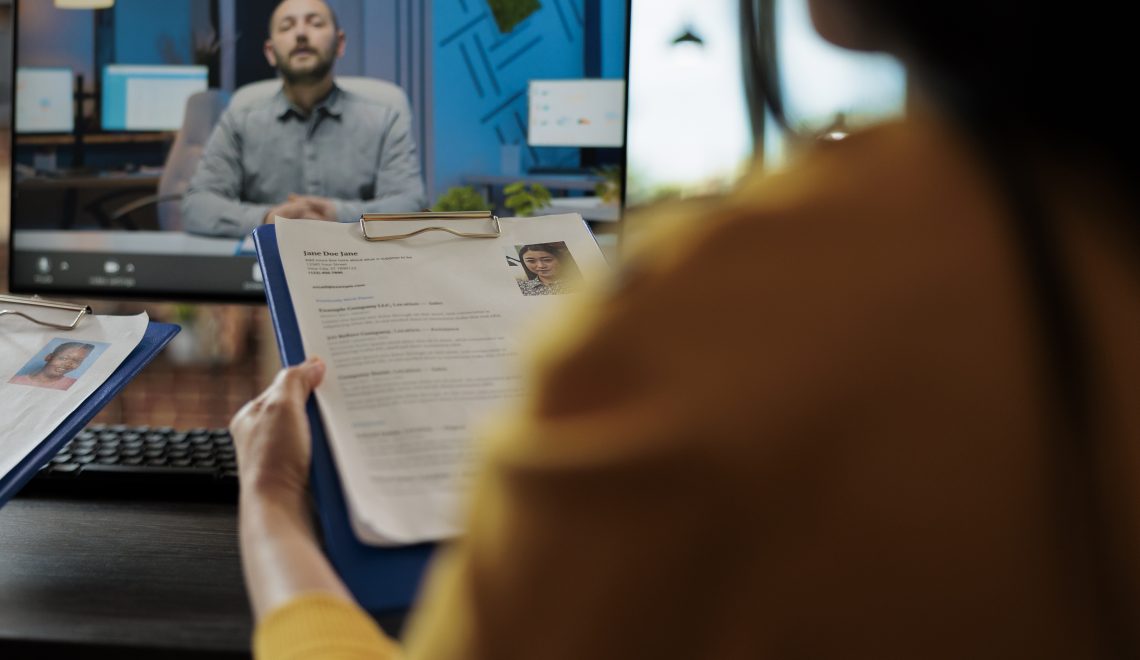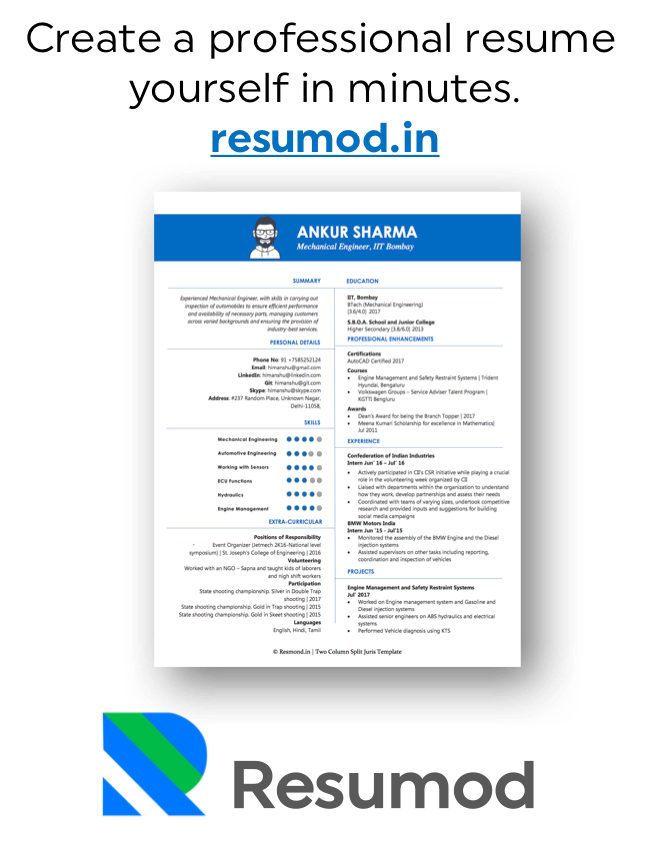LinkedIn is the go-to platform for professionals to showcase their achievements, build networks, and discover opportunities. According to LinkedIn statistics, 61 million users are senior-level influencers, and 40 million are in decision-making roles. Updating your LinkedIn profile with a job promotion is a powerful way to share your career progress, inspire your network, and enhance your professional visibility.
Here’s a step-by-step guide to help you add a job promotion to your LinkedIn profile seamlessly.
Why Updating Your Job Promotion on LinkedIn is Important?
A job promotion is more than just a title change; it reflects your hard work, dedication, and growth. Sharing this achievement can:
- Inspire your network: Motivates peers and juniors who follow your career journey.
- Attract opportunities: Keeps recruiters and professionals informed about your evolving skill set.
- Showcase credibility: Builds your personal brand as a skilled professional.
For example, Anita, a marketing professional, updated her LinkedIn profile after being promoted to “Marketing Manager.” Within weeks, she received several connections and job inquiries from recruiters impressed by her new role.
Step 1: Log In and Navigate to Your Profile
- Open LinkedIn on your browser or mobile app.
- Click on your profile picture or name to go to your profile.
Tip: Ensure your profile is up-to-date with a professional photo and a compelling summary before adding the promotion.
Step 2: Identify the Section to Update
LinkedIn organizes job roles under the Experience section. Locate your current job position to make edits.
- Scroll down to the Experience section.
- Click on the pencil icon next to your current role.
Step 3: Add the Promotion
Now, you have two options:
Option 1: Updating Within the Same Company
If your promotion is within the same organization:
- Update the Title field with your new job title (e.g., “Senior Software Engineer” instead of “Software Engineer”).
- Adjust the Start Date to reflect when you started the new role.
- Add a brief description of your new responsibilities, achievements, and goals.
Example:
“Led a team of 10 to deliver high-impact projects, resulting in a 25% increase in operational efficiency. Spearheaded the adoption of new technology, reducing costs by 15%.”
- Save the changes.
Option 2: Adding a New Position for a New Role
If LinkedIn’s algorithm suggests creating a new position within the same company:
Click on + Add Position at the top of the Experience section.
Fill in the details:
- Title: Your new role.
- Company: Same as your current employer.
- Start Date: Month and year of the promotion.
- Description: Include your accomplishments, key skills, and contributions.
Example:
“Promoted to Sales Manager after exceeding sales targets by 30% for three consecutive quarters. Successfully implemented CRM tools, improving customer retention by 40%.”
- Click Save.
Step 4: Announce the Promotion
Once your profile reflects your promotion, share the news with your network.
Crafting Your Announcement Post
- Be authentic: Share your gratitude, excitement, and vision.
- Mention your company and colleagues: Acknowledge their role in your journey.
Example:
“I’m thrilled to announce my promotion to Project Manager at [Company Name]! A heartfelt thank you to my mentors, colleagues, and team for their support and guidance. Looking forward to leading impactful projects and driving innovation in my new role.”
- Include visuals: A professional photo or celebratory image can make your post more engaging.
Step 5: Engage With Your Network
After sharing your promotion:
- Respond to congratulatory messages and comments.
- Connect with new professionals who reach out after seeing your update.
Stat: Profiles with regular activity on LinkedIn receive 17x more profile views than inactive ones.
Best Practices for Highlighting a Promotion
Keep It Professional
While excitement is natural, maintain a professional tone. Avoid sharing too much personal information.
Highlight Achievements
Use your profile description to quantify accomplishments in your new role. For example:
- “Increased team productivity by 20% by implementing new workflow strategies.”
- “Achieved a $2 million revenue growth within the first six months of the promotion.”
Showcase Skills Gained
Updating skills relevant to your new role can make your profile more attractive to recruiters.
Example: If promoted to a leadership role, add skills like “Team Management” or “Strategic Planning.”
Common Mistakes to Avoid
- Ignoring the Update: Not updating your LinkedIn profile after a promotion can make your career progression less visible.
- Overlooking Descriptions: A blank description under a new title misses the opportunity to showcase your expertise.
- Typos and Errors: Double-check your spelling and grammar to maintain professionalism.
The Power of Staying Updated
A well-maintained LinkedIn profile acts as a dynamic resume. LinkedIn data shows that profiles with detailed job descriptions get 5x more connection requests. Moreover, 87% of recruiters consider LinkedIn a critical tool in their hiring process.
By following this step-by-step guide, you can showcase your career growth effectively on LinkedIn and inspire your professional community. Remember, every update adds value to your personal brand and sets you apart in the digital workplace.
Ready to update your promotion? Start today and let your network celebrate your success with you!